In today's business landscape, customer engagement is critical for success. One way to improve customer satisfaction and streamline operations is by sending automated emails when new cases are created in Salesforce. In this quick guide, we will show you how to leverage Salesforce Flows to automate email responses for newly created cases. Imagine the impact this can have on your business as you send out welcome or confirmation emails, keeping your customers informed and engaged.
Step 1: Define Your Email Use Case
Before diving into the technical aspects, it’s crucial to identify the specific scenarios in which you want to send automated emails for newly created cases. Some common use cases include:
Sending a welcome email when a new customer case is created.
Sending a confirmation email when a service request is logged.
Providing status updates to customers as their cases progress.
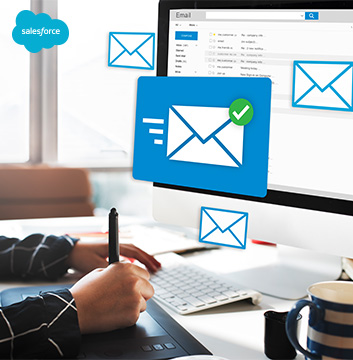
Step 2: Create Email Templates
Next, create email templates in Salesforce that will be used for your automated responses. These
templates should be well-crafted, informative, and on-brand. Consider using personalized tokens
to make each email feel unique.
Step 3: Build the Flow
Now, it’s time to build your Salesforce Flow. Here’s a simplified overview of the process:
Log in to your Salesforce account.
Navigate to Setup > Process Automation > Flows.
Create a new Flow and give it a meaningful name.
Define your Flow’s starting point as “When a record is created or edited”.
Add the necessary elements to your Flow, including record lookup and email actions.
Step 4: Configure the Flow
Use the record lookup element to find the relevant case information, such as the customer’s email address, name, and any other details you want to include in the email.
Create an email action that uses the email template you previously created. Ensure that you map the template’s fields to the corresponding fields in your case record.
Set up any additional logic or criteria to determine when the email should be sent. For instance, you might want to send a welcome email only for cases with a specific case type.
Step 5: Activate the Flow
After configuring your Flow, make sure to activate it. You can specify when it should run (e.g.,
when the case is created or when it’s edited), ensuring that emails are sent at the right time.
Step 6: Testing and Optimization
Before deploying your automated email response system, thoroughly test it to ensure that emails
are being sent correctly and that the content is accurate. Make any necessary adjustments based on
your testing.
Step 7: Monitor and Analyze
Once your automated email system is live, monitor its performance regularly. Track metrics such
as open rates, click-through rates, and customer feedback. Use this data to refine your email content
and timing for better customer engagement.
By leveraging Salesforce Flows to automate email responses for newly created cases, you can enhance customer engagement, provide timely information, and streamline your customer service processes. Whether it’s sending welcome emails to new customers or confirmation emails for service requests, this automated approach will help you build stronger customer relationships and improve overall business efficiency.